- Parkway Schools
- Web Applications
- Parkway Google
- Google Drive for Desktop
How to Sign into Google Drive for Desktop?
-
If you are using Drive File Stream for the first time, please follow the directions below:
- Click Start > In your list of programs, look for Google Drive > Click Google Drive.

Note: If you do not have Google Drive listed, please see your building's Technology Specialist or contact the Technology Help Desk at helpdesk@parkwayschools.net or at 314-415-8181, option 1. - At the bottom right of your computer screen, click the UP arrow to show the hidden icons.
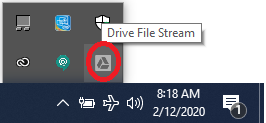
- Click on the Google Drive icon.
- You will be prompted to sign in. Click the Sign In button, then enter your Parkway Google email address > Click Next.

- Enter your Parkway Google password > Click Next.
- Next, you may see a Google Drive Window, click the right arrow until you see the button to "Open Google Drive." Click on that button when it's available.
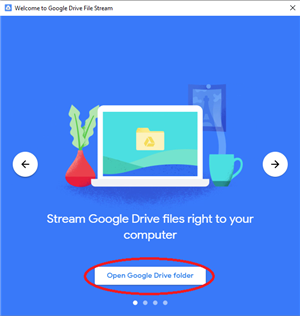
- Google Drive will now be open.
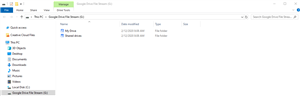
- Click Start > In your list of programs, look for Google Drive > Click Google Drive.
Contact Us
-
📞 Help Desk Phone: (314) 415-8181
- Option 1: Computer, email, Internet & connectivity, or application support.
- Option 2: Infinite Campus support.

